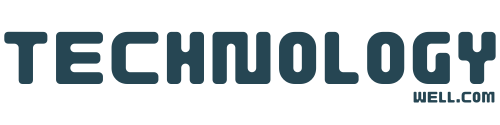Are you dreaming of playing GTA 5 on iOS but constantly hitting dead ends with fake download links?
The frustration is real—searching for “GTA 5 iOS download” often leads to suspicious APK files, fake apps, or complicated verification processes that never seem to work.
While Rockstar Games has never officially released GTA 5 for iPhone or iPad, there are actually legitimate ways to enjoy this massive open-world adventure on your iOS device.
Fortunately, through streaming and mirroring technologies, you can play the authentic Grand Theft Auto V experience on your mobile device without risking your security. By utilizing reliable services, you can dive into the thrilling world of Los Santos right on your iPhone or iPad, safely and effectively.
These methods specifically leverage existing hardware you might already own, like a PlayStation or gaming PC.
In this guide, we’ll explore four proven methods to get GTA 5 running on your iPhone or iPad. From PlayStation Remote Play to Steam Link streaming, each approach offers a different pathway to bringing Los Santos to the palm of your hand. No verification schemes, no fake downloads – just practical solutions that actually deliver the full GTA experience you’re looking for.
Method 1: Play GTA 5 on iOS using PS Remote Play
PlayStation owners rejoice! The PS Remote Play app offers a straightforward solution for playing GTA 5 on your iOS device without sketchy downloads or verification processes. This method essentially mirrors your PlayStation console to your iPhone or iPad, allowing you to enjoy the full GTA experience while lounging anywhere in your home.
Download and install PS Remote Play app
The first step toward playing GTA 5 on your iOS device is obtaining the official PlayStation Remote Play app. This free application is available directly from the App Store. For compatibility, your device must be running iOS 14 or later to use the basic features, though iOS 14.5 or newer is required if you plan to use a DualSense controller.
The app works with both PlayStation 4 and PlayStation 5 consoles, giving you flexibility regardless of which PlayStation generation you own. Moreover, if you’re using an iPhone with iOS 15 or later, you can also pair it with a Backbone One-PlayStation Edition controller for an enhanced gaming experience.
Before proceeding, ensure your internet connection meets the minimum requirements. While 5Mbps is the absolute minimum needed, PlayStation recommends at least 15Mbps for a smoother gameplay experience. This is particularly important for a demanding game like GTA 5, where lag could significantly impact your enjoyment.
Connect your iPhone to your PlayStation
Once installed, open the PS Remote Play app and select “Sign In to PSN”. You’ll need to log in with the same PlayStation Network account you use on your console. Following this, select either PS5 or PS4 depending on which console you own.
The app will automatically search for PlayStation consoles linked to your account. If you have multiple consoles, you’ll need to select the specific one you want to connect to. From the second connection onward, the app will remember your previously used console for faster setup.
For those experiencing connection issues, you can manually add your device by navigating to your PlayStation’s Settings menu, selecting “Remote Play Connection Settings,” and then using the “Add Device” option. Enter the required details when prompted to complete the registration process.
Additionally, while a Wi-Fi connection offers the best performance, PS Remote Play also supports mobile data connections. However, performance may vary based on your carrier and network conditions, so Wi-Fi remains the recommended option for playing GTA 5.
Launch GTA 5 and start streaming
After establishing a connection, your PlayStation’s screen will be mirrored directly to your iOS device. Navigate to your game library using the on-screen controls or connected controller and select GTA 5 to launch it.
For the optimal experience, connect a controller to your iPhone. You have several options:
- DUALSHOCK 4 wireless controller via Bluetooth (works with iOS 14+)
- DualSense wireless controller via Bluetooth (requires iOS 14.5+)
- On-screen touch controls (less ideal for GTA 5 but functional)
When the connection is established, your game will run on your console while streaming the audio and video to your iOS device. This means you’re playing the full console version of GTA 5, not a mobile port or stripped-down version.
During gameplay, tapping on your device’s screen will display controller buttons if you’re using the touch interface. If you need to access additional options or the control panel, select the “(…) options” button that appears at the bottom right of your screen.
This method works particularly well for story-driven games like GTA 5, though you might notice a slight delay that could affect gameplay in fast-paced situations. Furthermore, keeping your PlayStation in rest mode when not actively using it ensures you can connect remotely without someone needing to turn on the console for you.
Method 2: Use Steam Link to stream GTA 5 from PC
PC gamers have an excellent option for playing GTA 5 on iOS devices through Steam Link, a free application that streams games directly from your computer to your iPhone or iPad. This method requires no sketchy downloads or complicated verification processes—just a legitimate copy of GTA 5 on your Steam library.
Install Steam Link on your iOS device
First of all, head to the App Store and download the official Steam Link application. The app is completely free and allows you to play your entire Steam library across all your devices. For optimal performance, your iOS device should be reasonably current—an iPhone XS or newer will provide the best experience.
Unlike some other streaming solutions, Steam Link doesn’t require a subscription fee or additional purchases beyond owning the game itself. The app creates a direct connection between your PC and iOS device, essentially turning your iPhone into a portable monitor for your computer.
Pair your iPhone with your PC
After installation, you’ll need to connect your iOS device to your computer:
- Open the Steam client on your PC and navigate to the Settings menu
- Select the Remote Play option and check “Enable Remote Play”
- Launch the Steam Link app on your iPhone
- Ensure both devices are connected to the same local network—this is crucial for establishing a connection
- The app will automatically scan for computers running Steam on your network
- Select your PC from the detected devices list
- Enter the four-digit PIN displayed on your PC when prompted
Subsequently, Steam Link will perform a network test to verify your connection quality. The app will indicate the maximum bitrate your network can handle—ideally, you want at least 15Mbps for smooth gameplay, though the app may report capabilities up to 100Mbps on strong networks.
Importantly, for the best streaming experience, connect your PC to your router via Ethernet rather than Wi-Fi. This creates a more stable connection and reduces potential lag during gameplay.
Launch GTA 5 from your Steam library
Once paired successfully, your PC’s Steam interface will appear on your iOS device in Big Picture Mode 1. Navigate through this interface to access your game library:
- Select the Library option from the menu
- Locate GTA 5 in your game collection
- Select the game and press Play to launch it
The game will start running on your PC while streaming the video and audio to your iOS device. Of course, touch controls aren’t ideal for a game as complex as GTA 5, so consider connecting a controller to your iPhone for better gameplay. Most Bluetooth controllers work well, including Xbox controllers and specialized mobile gaming controllers like the Razer Kishi.
Coupled with a stable 5 GHz Wi-Fi connection, Steam Link can deliver surprisingly smooth gameplay. Nevertheless, you might experience occasional lag spikes, especially during graphically intense moments. Adjusting the streaming quality in the app’s settings can help balance performance and visual fidelity according to your network capabilities.
Indeed, this method works with GTA 5 purchased through Steam, but you can alternatively add the Rockstar Games Launcher version to your Steam library and stream it that way as well.

Method 3: Mirror your PC with ApowerMirror
Another versatile option for enjoying GTA 5 on your iOS device comes from ApowerMirror, a powerful screen mirroring application that works differently from streaming services. Instead of rendering the game remotely, ApowerMirror directly mirrors your PC screen to your iPhone, allowing you to experience the full desktop version of GTA 5.
Install ApowerMirror on both PC and iPhone
Initially, you’ll need to download the ApowerMirror application on both devices. For your computer, visit the official ApowerMirror website to obtain the desktop version. Meanwhile, head to the App Store to install the iOS version, which is compatible with any device running iOS 8.0 or later.
The application offers several advantages for gaming, including the ability to mirror multiple devices simultaneously and play mobile games on PC without emulators. Consequently, when using it to play GTA 5 on iOS, you benefit from additional features like screen recording and annotation tools—particularly useful if you plan to stream your gameplay.
Connect both devices to the same Wi-Fi
Once installed on both devices, establish a connection between them:
- Ensure your iPhone and PC are connected to the same WiFi network
- Launch the ApowerMirror app on your iOS device
- Tap the “LoCalCast” button in the center of the screen to search for your computer
- After detection is complete, select your computer’s name from the available devices
- Choose “Mirror PC to Phone” to begin the mirroring process
Alternatively, you can connect via USB for a potentially more stable connection. Simply connect your iPhone to PC using a lightning cable, and ApowerMirror will detect the driver automatically.
Use screen mirroring to play GTA 5
After establishing the connection, your computer screen will display on your iPhone. Primarily, you’ll want to:
- Launch GTA 5 on your PC
- The game will automatically appear on your iOS device
- Use the on-screen controls to interact with the game
Notably, ApowerMirror allows you to not only view but also control your PC from your phone using touch controls. This gives you the flexibility to play GTA 5 anywhere within your WiFi range.
The app’s additional features enhance your gaming experience. You can record your screen while playing, take screenshots with one click, and even add notes or drawings on screen . These capabilities make ApowerMirror particularly valuable for creating gameplay tutorials or streaming your GTA 5 adventures from your iOS device.
Method 4: Use Shadow PC for full Windows gaming
For iOS users seeking the most complete PC gaming experience, Shadow PC stands out as a premium solution. Unlike other methods, Shadow provides access to an entire Windows gaming PC in the cloud, allowing you to play virtually any PC game—including GTA 5—with minimal limitations.
Subscribe to a Shadow PC plan
To begin your cloud gaming journey, you’ll need to sign up for a Shadow PC subscription. Visit shadow.tech and choose from their available plans:
- Discovery Plan: Basic option for casual gamers
- Boost Plan: Enhanced performance for most modern games
- Power Plan: Premium option for demanding titles like GTA 5
Currently, Shadow PC subscriptions start around $15 monthly, with discounted rates of approximately $13 when committing to an annual plan . After signing up, download the Shadow app from the App Store or access Shadow through a web browser at pc.shadow.tech.
Shadow works best with a stable internet connection—10Mbps is the minimum requirement, though faster speeds will yield better results. Additionally, Shadow PC works on virtually any device that can play HD videos, making it compatible with older iOS devices.
Install GTA 5 on the virtual machine
Once you’ve subscribed, you’ll gain access to a complete Windows PC environment. Since Shadow is a full Windows machine, you can install any game launcher including:
- Steam
- Epic Games Store
- Rockstar Games Launcher
To install GTA 5:
- Launch your Shadow PC
- Install the Rockstar Games Launcher (or your preferred platform)
- Purchase and download GTA 5 through the launcher
- Install the game as you would on a regular PC
Primarily, Shadow PC differs from other cloud gaming services because it doesn’t restrict you to a specific game catalog—you can install virtually any Windows application.
Play GTA 5 on iOS via the Shadow app
After installation, playing GTA 5 on your iOS device is straightforward. Open the Shadow app on your iPhone or iPad to access your virtual PC. The app includes a native touch controller designed specifically for mobile gaming.
For optimal performance:
- Connect using a 5GHz Wi-Fi network whenever possible
- Consider pairing a Bluetooth controller with your iOS device
- Use the Quick Launch feature for games rather than the desktop interface
In essence, Shadow PC allows pinch-to-zoom functionality and touch controls, although many users find connecting a controller provides the best experience. The service is optimized for on-the-go usage on iOS devices, making it perfect for enjoying GTA 5 anywhere with a good internet connection.
Tips to Improve Gameplay Experience on iOS
Streaming GTA 5 to your iOS device works well with the right setup. Optimizing your gaming environment ensures a smoother, more responsive experience across all methods mentioned above.
Use a Bluetooth controller for better control
Touchscreen controls lack the precision needed for GTA 5’s complex gameplay. For truly enjoyable sessions, pair a compatible Bluetooth controller with your iPhone or iPad. This provides tactile feedback and familiar button layouts that dramatically improve your driving and shooting accuracy. Most PlayStation and Xbox controllers work seamlessly with iOS, offering console-quality control without compromise.
Close background apps to reduce lag
Before launching your GTA 5 stream, always close unnecessary background applications. Every running app consumes valuable processing power and memory that could otherwise go toward maintaining your game stream. To close background apps, double-click your home button or swipe up and hold on newer devices, then swipe away all unnecessary applications. This simple step often resolves stuttering issues immediately.
Use 5GHz Wi-Fi for stable connection
Network quality directly impacts your streaming experience. Therefore, whenever possible, connect to a 5GHz Wi-Fi network rather than the more common 2.4GHz band. The 5GHz frequency provides faster data transfer with less interference, resulting in reduced latency—crucial for responsive gameplay. Check your latency regularly, as high ping values will cause your game to feel sluggish and unresponsive.
Keep your device cool during long sessions
Extended gaming sessions generate significant heat. To prevent performance throttling, turn on low power mode after gaming to help cool your device. Additionally, remove any protective case during gameplay, take short breaks between missions, and avoid charging while playing as this creates extra heat. Keeping your iPhone cool ensures consistent performance throughout your GTA 5 adventure.
Conclusion
Playing GTA 5 on your iOS device now stands within reach through these four legitimate methods. Most importantly, you can experience the full Los Santos adventure without falling prey to fake downloads or verification scams. Each approach offers distinct advantages depending on your existing hardware and preferences.
PlayStation owners certainly benefit from the seamless integration of PS Remote Play, while PC gamers can leverage either Steam Link or ApowerMirror based on their specific needs. Shadow PC, though requiring a subscription, provides the most comprehensive solution for those without gaming hardware.
The quality of your experience ultimately depends on network stability and proper setup. Therefore, pairing a Bluetooth controller, ensuring a strong 5GHz WiFi connection, closing background apps, and managing device temperature will significantly enhance your gameplay sessions.
Gaming on mobile devices continues to evolve rapidly. These methods prove you needn’t wait for an official iOS port to enjoy this iconic open-world game on your iPhone or iPad. The flexibility to play anywhere in your home or on the go transforms how you experience Los Santos and its criminal underworld.
Armed with these legitimate techniques, you can finally stop searching for nonexistent iOS downloads and start enjoying the authentic GTA 5 experience right from your mobile device. The criminal empire of Los Santos awaits – this time, in the palm of your hand.
Keep Visiting for More Updates! Thanks